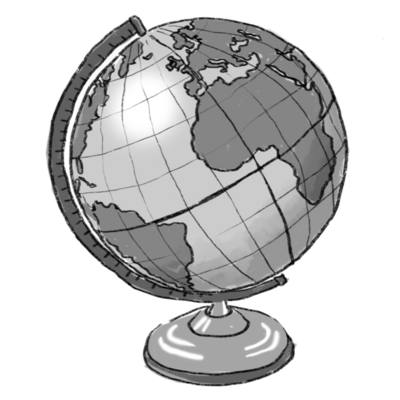How to make your laptop last longer
Loading...
While I recently purchased a brand new MacBook Pro, I'm still absurdly proud of the fact that I got my previous MacBook to run like a champ for six years. There's something satisfying about helping an older laptop regain its former glory. Plus, keeping your laptop in peak condition as it ages ensures that you're getting the most value for your money.
Whether you're Team Mac or Team PC, we've found ten simple tricks you can try out on your own laptop to improve its performance. If your laptop is running slower than molasses, these tips can help restore your productivity.
Monitor Your System
More often than not, there's one application you're running that's hogging all your RAM and causing your computer to run slowly. If you're on a Mac, open up Finder and search for Activity Monitor. This will let you see what apps are using the largest percentage of your CPU or memory. You can either quit that program or delete it entirely to deal with the problem.
On a Windows machine, you're looking for Resource Monitor, which you can find by going to Task Manager. Just make sure you only delete an app if you know exactly what it does, or else you might accidentally delete a vital part of your system.
Cool Things Down
I had an old MacBook that struggled most in the humid summer months. Elevating the laptop on a cooling pad was essential to keep my computer from freezing or giving me the dreaded spinning pinwheel. A cooling pad is helpful, but you could also consider cleaning or replacing your laptop's built-in fan.
Run a Virus Scan
Malware or spyware is a common cause of slowdown in a laptop. Running a virus scan can help you find the cause of your slow computer. If you need suggestions about which anti-virus program to run, check out our listing of the best anti-virus software deals.
Swap Your Hard Drive for an SSD
If you have an older laptop that has a hard drive, swap it out for a solid state drive (SSD). While SSDs cost more than a traditional hard drive, they are much faster than the average hard drive. That extra speed is nice, but SSDs are also great because they're more durable than hard drives, and also run much quieter.
Even if you aren't the most tech-savvy person, you can probably find a YouTube tutorial that will walk you through installation of an SSD. Lifehacker also has a great post that details the particulars of migrating to an SSD without having to reinstall Windows.
Transfer Your Data to the Cloud
According to Mashable, using more than 80% of your available hard drive space can make your laptop sluggish. If you're running low on local storage, you should move some of your files to the cloud. Dropbox offers 2GB of storage for free, with 1 TB plans starting at $9.99 per month.
Check for Free Replacements
When manufacturers come out with a lemon, they often offer free repairs or replacement parts to affected customers. A quick Google search for your laptop model and "replacement" should turn up any active manufacturer offers. You can also contact the manufacturer directly to get more information about replacement programs, or to find out if your issue may be due to a malfunctioning part that's still under warranty.
Mac owners, you can visit Apple's official exchange and extension program listing for more info.
Replace the Battery
Is your laptop's battery life a fraction of what it used to be? Try replacing the battery. Over time, a laptop's battery can degrade to the point where it holds only 80% of its original charge, or even less in some cases. A new laptop battery won't be cheap, but it's still less expensive than buying a new laptop.
Do beware of buying cheap batteries online, however. PCWorld has a great article that details the hazards of buying "bargain" batteries from aftermarket resellers, and you should read the whole thing before buying a laptop battery online.
Try a Fresh Install of Your Operating System
If your computer is very old, or you populated your computer with files and settings that were migrated from your previous laptop, there's probably a lot of accumulated junk on your laptop. If you really want a fresh start, you may want to back up your hard drive and perform a fresh install. Make sure you have backed up all your data and product keys before continuing with the install.
There's something satisfying about helping an older laptop regain its former glory.
This is a particularly good tactic for addressing computer slowdowns that occurred after downloading the latest update to a given operating system. You may also want to try a fresh install of an older OS than what you currently use, which may be less demanding on the resources of your older laptop.
OS X Daily offers a really straightforward tutorial for doing a fresh install of Yosemite for Mac users. For Windows users, Microsoft has official guides for clean installing Windows 8 or 8.1. If you're on a Windows 7 machine, About.com has a thorough guide to the process.
Using some other operating system? Search the web for "how to clean install [your operating system]" to find directions that are suited to your unique needs.
Download an Uninstaller Program
Even when you think you've completely uninstalled a program on your laptop, it's possible that "helper files" or other fragments of the program remained behind. An uninstaller program like AppCleaner (OS X) or Revo Uninstaller (Windows) can help "deep clean" your hard drive.
Upgrade Your RAM
While this isn't an option for all laptops, upgrading your RAM is often a quick fix for increasing the speed and responsiveness of your laptop. By increasing the RAM on my old MacBook, I easily got an extra three years of use out of the old girl. Do note, however, that some laptops shipping these days have RAM that has been soldered into place. The RAM in these units is not user-upgradable.
This article first appeared on DealNews.com.