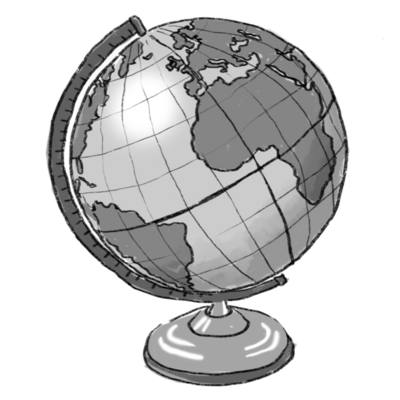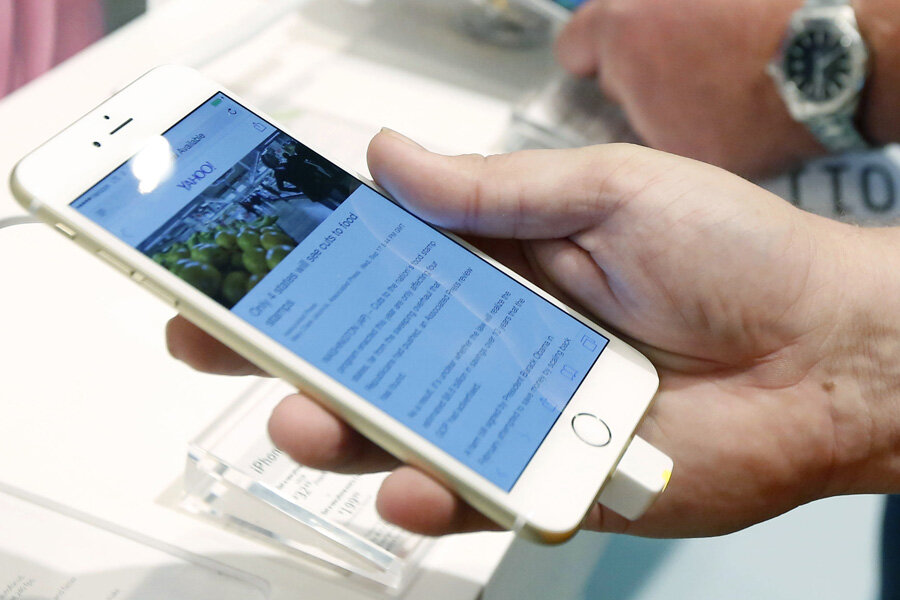How to erase personal data before selling, recycling your devices
Loading...
Our gadgets are an extension of our most private thoughts and feelings, and the idea of someone being able to access our late-night texts, family photos, or old tax forms is just plain disturbing. That's why it's so crucial to properly erase all of the personal data from your device before you sell it, recycle it, or pass it along to a friend or family member.
But getting your device squeaky clean isn't always as easy as it seems. A recent CNN report highlighted the ongoing issues Android users are having with resetting their devices. Phones made by Google, HTC, LG, Motorola, and Samsung have all been known to retain personal data, even after being completely wiped. Our guide will help you do the best possible job of deleting personal data from your smartphone, tablet, or laptop. We'll cover best practices for iOS, Android, and Windows mobile devices, as well as tips for MacBooks and Windows laptops.
How to Erase Personal Data From Your Smartphone
iOS: To remove all settings and information from your iOS device, go to Settings> General> Reset> Erase All Content and Settings. Apple has a helpful guide on prepping your device for resale, which outlines steps for clearing your device either remotely or while it's still in your custody. If you want to be extra cautious, you can also remove your iCloud association with the device. To do this, go to Settings> iCloud and select either "Delete Account" or "Sign Out." The option you see will depend on what version of iOS you are running.
Android: Due to the fragmentation of the Android platform, there are lots of different ways to go about deleting your data. Each different "skin" of Android (the unique interface designed by the phone manufacturer) may have a slightly different menu for resetting your device.
For example, to do a factory reset on a new HTC One M9, you would go to Settings> Backup & Reset, and select "reset phone." You'd also want to select the option for "Erase SD card," if using one. In contrast, the factory reset procedure for a Samsung Galaxy S5 would have you swipe down and tap the gear icon, then swipe down again until you see the "User and Backup" section. From there, select "Factory data reset."
When in doubt, check your owner's manual or the manufacturer's website for the recommended protocol for your specific device.
It's probably a safer bet to wipe your phone personally, and not trust the clerk at your local carrier store with the task. It's also smart to wipe your device using the suggested factory reset options outlined in your owner's manual, but then follow up that "deep clean" with a Google search for "how to erase + [your specific device]," and follow that additional advice as well. This search will pull up additional advice on properly deleting data, as well as alert you to any known issues with incomplete deletion that other users have experienced. Ideally, the comments section of those posts will have some workarounds for any known issues.
That CNN report we mentioned earlier has some harsh words from the experts, with one expert stating that the best option for getting rid of the data on your phone is to just "smash it." Every Android device tested by experts still retained a fraction of supposedly "wiped" data.
A kinder alternative to smashing? Pass on your old phone to someone you trust completely, like a friend or relative. If they do find some data left behind on the phone, you can trust that they won't abuse it.
Windows Phone: Windows Phones may not have a huge share of the mobile marketplace, but if you do happen to use one of these devices, here's what you need to know to complete a factory reset. Go to the app list and tap "Settings." Hit "About," and then select the option for "Reset your phone."
Planning to recycle a really old, buggy device? If the device is unresponsive and you can't reach the Settings menu, some Windows Phone models can be reset with a Contra-like secret code. Press and hold both the Volume Down and Power buttons until the phone buzzes. Immediately hold the Volume Down button until a "!" appears. Finally, press buttons in this order: Volume Up, Volume Down, Power, Volume Down. The device will restart. You should then be able to get into the phone and confirm that the data has been removed.
How to Erase Personal Data From Your Tablet
iPad: A nice thing about being entrenched in the Apple ecosystem is that factory reset protocols are the same across all iOS devices. Refer to the iOS section in the smartphone part of this guide for more details on deletion. Clearing out your Safari history, data, and cookies is also a smart move for the cautious consumer.
Android Tablets: As with Android smartphones, the precise menu steps for doing a factory reset can vary across devices. Find the option for "Backup and reset" on your device, and scroll down to "Reset" and confirm your selection.
If you are feeling particularly worried about your personal data, you can take the extra step of encrypting your data. On an Android tab or phone, go to Settings> Security, and select the option for Encryption. You will have the option to encrypt your device, as well as the SD card (if supported). The process may take about an hour.
Windows Tablets: Windows tablets like the Surface line can be given a factory reset from within Windows, or from the Windows sign-in screen (nice for an older tablet that you want to get rid of, but can't actually remember the password for). To reset a Surface from within Windows, go to Settings> Change PC Settings> Update and Recovery> Recovery> Remove Everything and reinstall Windows. Then, just hit "Get started," followed by "Next," "Fully clean the drive," and then finally "Reset."
To reset from the sign-in screen, tap the Power icon on the lower right of the screen, then tap the Shift key on the on-screen keyboard (or the keyboard attachment, if using). Keep holding Shift, tap "Restart" or "Restart anyway." After it restarts, select "Troubleshoot" from the "Choose an option" screen. Go to Reset Your PC, select "Next" and then "Fully clean the drive."
How to Erase Personal Data From Your Laptop
Mac: Not surprisingly, Apple has also put together a list of recommended steps to take before giving away or selling your Mac, in order to ensure no trace of your stuff remains. That link also has specific step-by-step guides for reformatting your hard drive, based on what version of OS X you run. Before doing that, the first step is to de-authorize your laptop from iTunes, to prevent the next owner from buying a bunch of music on your dime. You'll also want to sign out of iMessage and iCloud.
Next, restart your computer and hold down the Command and R keys. Select "Disk Utility" when prompted, then select your startup disk on the next page. There's a tab marked "Erase." Choose your OS, erase it, and then quit Disk Utility. Finally, select "Reinstall OS X." Again, the precise menu commands may differ a bit depending on what version of OS X you have installed, so check out the Apple guide above for the best instructions for your machine.
Windows: The precise steps to follow will depend on what version of Windows you are running. Just deleting files by sending them to the Recycle Bin won't be enough: A savvy skimmer knows how to use recovery tools to restore these "deleted" files. A program like Secure Eraser can help Windows users be absolutely certain that files and personal data are irretrievable, thanks to a clever use of over-writing.
Once this program has been run, you can sell or donate your laptop with more confidence. Another solid option to consider for either Mac or PC? Remove the hard drive entirely from your laptop before selling or donating your old computer. You can save the drive for your personal use, or physically destroy it. Just make sure that any damaged computer parts are dumped or recycled in accordance with your local trash laws.
This article first appeared on DealNews.com.