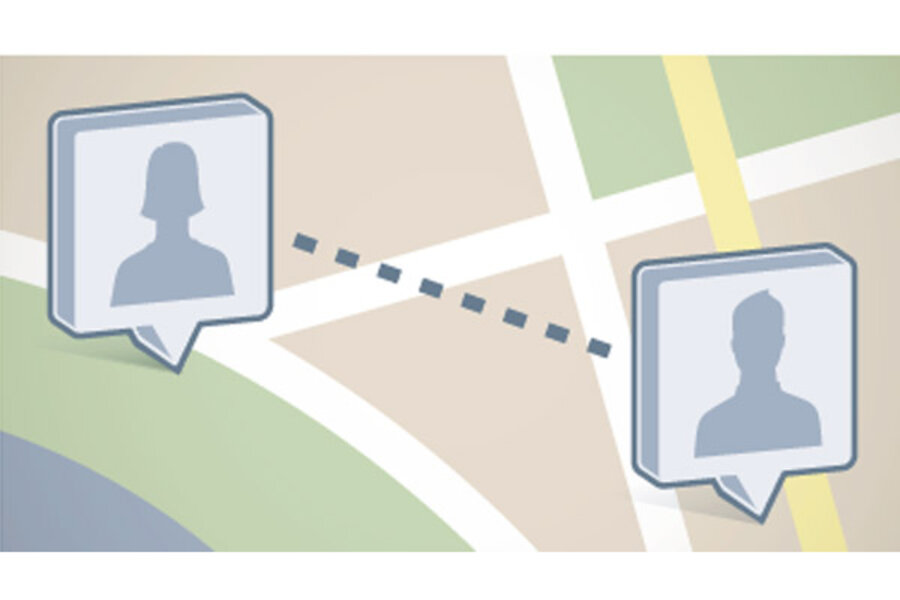Facebook Places: How it works, and how to turn it off
Loading...
An acquaintance of yours – someone you're only ‘friends’ with on Facebook – asks what you’re doing this weekend. You’d rather not hang out with him, so you lie (to avoid any hurt feelings). You’ll be out of town, you explain. "Maybe next time."
All clear, right?
Before yesterday, only an awkward run-in or a blabbing friend could give you away. Now, there's a new potential snitch: Facebook Places.
The massively popular social network rolled out a new feature this week that shares your location with Facebook friends and alerts you if a buddy is nearby.
Prepare for all kinds of useful applications and unforeseen consequences. A friend could tag your whereabouts – true or untrue – ruining your white-lie alibi. Facebook could warn you that the acquaintance you're avoiding just arrived at the same party, better think fast. Or, in theory, you could tell Facebook Places that you've hit the beach this weekend, corroborating your story.
Whether Facebook Places will take off has yet to be seen, but one thing has been clear through the first 48 hours of its launch: both using and turning off the feature has been confusing users, reporters, and Facebook alike.
The feature does not fully opt you in to the program automatically, but it also takes a bit of work to fully opt out. Contrary to what Facebook initially reported, you can fully opt of sharing any information – including being tagged by friends – through Facebook Places.
How Facebook Places works
When you’d like to let your online buddies know your current location, you can "check in" and select from a list of "places" nearby. Facebook also lets you add your own "places" if none of its suggestions adequately describe where you are. Your pals’ News Feeds are then filled in on your location information and you can post a status update to describe more about what you’re up to.
You can also see if any Facebook users have checked in nearby – even if they are not a friend of yours online.
Similar to tagging friends in photos, anyone who's checked in may "tag" friends that they are with. If you enable the let-your-friends-check-you-in feature, when you’re tagged, you will appear as checked in as if you had done so yourself. If you opt out of Facebook Places, your name will still appear when you’re tagged, but you will not be checked in. Checking in is like a more involved way of tagging. You may always remove identifying tags completely.
“If your friend tags you at a place, and you have clicked ‘Allow’ (or used Places yourself) then it’s as if you yourself had checked in. You will show up in the Here Now and in the Friends Who Have Visited,” says Facebook spokeswoman Meredith Chin in an e-mail. “If your friend tags you at a place, and you have not used Places or click ‘Not Now,’ then it’s as if it’s just a status tag. So you will be mentioned in the update, but you will not show up at the place.”
Friend-initiated tags and check-ins show you as being at the same place as your friend – the feature does not allow friends to check you in somewhere else beside where they are checked in and if a friend checks in or tags you, it does not show your location based on where your device is.
In other words, “If I tag my friend at a bar (before they get there) and say 'Come join me!,' the story will show them at The Bar, not where they actually are,” explains Ms. Chin.
Facebook can share your check-in info with third-party apps, but only if you agree to let the website do so.
For now, the service is exclusive to the US and only accessible through the Facebook iPhone app or on the mobile version of the site, touch.facebook.com. But Facebook Places will start to expand soon. (To access the mobile site, your browser must support HTML 5 and geolocation.)
How to turn it off
For some the new feature boasts an array of potential uses. For others, however, Places may have too much of a stalking-on-the-go feel.
So, for those who want to limit what they share, here’s how:
1. Log-in to your Facebook account.
2. In the top right-hand corner it should say “Account.” Click on that drop-down menu and select “Privacy Settings.”
3. In the middle of this “Choose Your Privacy Settings” page, there's a little pencil symbol next to “Customize settings.” Click that link.
4. Here, you'll find all the settings. The first is “Places I check in.” To the right of that, there is a drop down menu with four choices on who may see your location updates. If you don’t want anyone to be able to see where you check in, or if you’d like to specifically pick friends that can or cannot see your check-ins, select “Customize.” A pop-up menu will appear allowing you to customize the privacy settings. Included is an option for “Only Me,” which essentially shuts off the check-in feature. (Note: Turning this off does not keep friends from tagging you using Facebook Places. To do that, see step five.)
5. Below that setting is “Include me in ‘People Here Now’ after I check in.” Uncheck "Enable" to turn off the feature. When this feature is enabled, you will be visible to friends and other Facebook users who are checked in to the same place you are checked in to. Finally, you can "Disable" the feature called “Friends can check me in to Places.” Note: Even if you remove the option for friends to check you in, they can still tag you. (Note: Though it does not explicitly state that disabling this turns off tagging, according to Chin, it does.)
6. Almost there. Once you’ve adjusted all the settings according to your preferences, click the gray “Back to Privacy” button on the top left of the page.
7. Once you've returned to the “Choose Your Privacy Settings” page, look in the lower-left under “Applications and Websites” for “Edit your settings.”
8. On this page, click the “Edit Settings” button next to “Info accessible through your friends.” This setting allows users “to control which of your information is available to applications, games and websites when your friends use them.” In the lower right, you can check the box next to “Places I’ve Visited” to allow that information about you to be shared with third-party apps, games and websites that your might friends use. If the box is left unchecked, that information will not be shared.
[Editor's note: This article has been updated from its original form.]