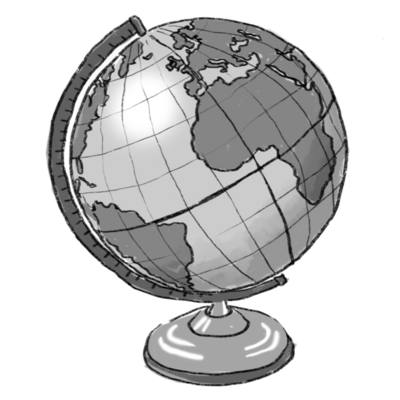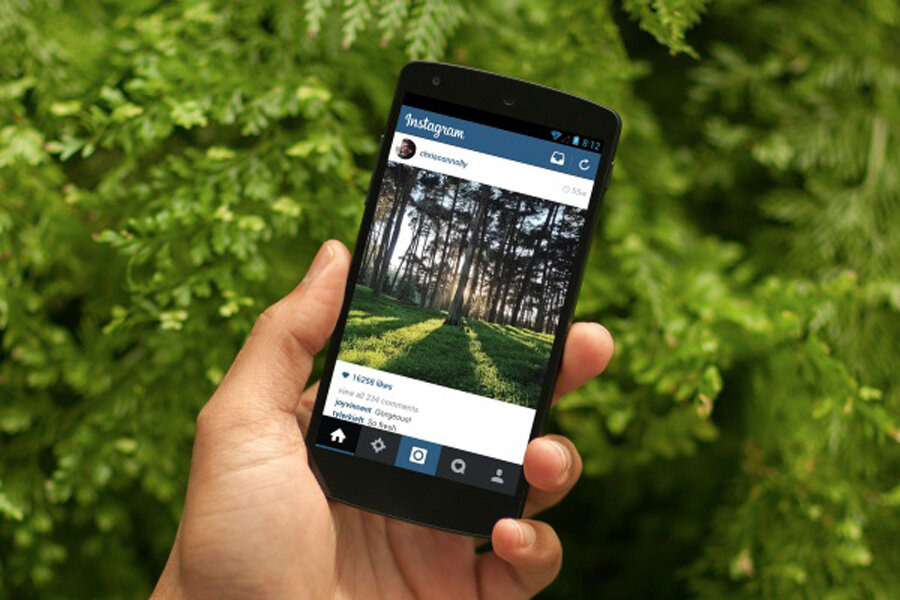How to rein in auto-play videos on Instagram
Loading...
For those watching to keep their mobile data budgets trim, well, auto-playing videos are nothing but a hindrance, not a convenience. You can still find a way around Facebook's Auto-play feature, but Instagram sadly removed that ability from its current setting. This doesn't mean there isn't anything you can do to constrain your mobile data consumption.
Rather than merely auto-play videos, Instagram actually preloads videos so they're ready to start instantly as you move through your Feed. While you can't control the auto-playback option, you can control when the videos download.
Follow these steps to keep mobile data usage in check.
1. Enter your profile by tapping on the icon of a person at the bottom far right of Instagram's home screen.
2. Tap the button with the three square bullets stacked on top of one another in Android to access options and settings. On iPhone, look for the gear button.
3. Look under settings for “Videos” in the Options screen and tap the button.
4. Choose preload on Wi-Fi only to keep your mobile broadband use to a minimum. As a bonus, adjust the slider at the top of the page to disable the automatic playback of sound. If you're sneaking a look at Instagram while in a meeting, even if a video does auto-play, at least this way your covert activities won't be given away.