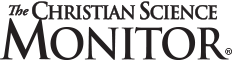Mac OS X Lion: The pros and cons
Released on July 20, Mac OS X Lion makes it easy to migrate your Windows computer onto a Mac. Should you make the switch?

Mac OS Lion is here. Is it time to switch from Windows to Mac?
Sayyid Azim/AP/File
One of the most underrated features of Apple’s new Mac OS X Lion is the built-in Windows Migration Assistant. This tool transfers everything from your calendar and contacts to your iTunes library and browser bookmarks right to your new Mac. What Migration Assistant doesn’t offer is a way to swap your Windows brain with a Mac one. As an experiment I tried ditching my ThinkPad for a week for a new 13-inch MacBook Air, and I was pleasantly surprised by some things and frustrated by others.
Here’s a recap of my experience so far. Have you switched from Windows to Mac OS? Share your likes and dislikes in the comments.
What I Like About Mac OS X Lion
Super Search with Spotlight
Spotlight is the ultimate universal search tool. Just click the little magnifying class in the upper right corner or press Command + Spacebar on the keyboard (a great shortcut) and start typing. Spotlight will instantly return results as you enter letters, neatly breaking down results into multiple categories, from documents and folders to messages and webpages. And now with Lion you get Quick Look previews just by hovering your cursor over the results. Brilliant.
Launchpad
Maybe it’s because I’m a regular iPhone and iPad user, but there’s something reassuring about Launchpad, which presents an iOS-like grid of shortcuts to all of your apps. It’s cleaner than the way Windows handles apps, but I’d like to see Apple offer the option to let Launchpad be the default view on the desktop. Right now you have to press F4 or pinch with three fingers and a thumb to get to it.
Much Improved App Installation
The other reason why Launchpad is a godsend is that it works hand in hand with the Mac App Store. If you download a Mac OS program from the web, you have to click on the file name in the Downloads window, then drag the icon for the app into the Applications folder within a small window. (Many times you also have to agree to download an app from the web.) It’s almost like a cruel joke. When you download an app from the App Store, it automatically pops up on the Launchpad, ready for you to access.
Instant On and Resume Save Time
When you’re extremely busy, a notebook taking several seconds (or more) to wake up from sleep can mean the difference between using the laptop and looking up something on your phone. For real work a notebook is always better, and that’s why I love the way the Air’s flash memory and Mac OS X work together to snap the system back to life when you lift the lid. I haven’t seen anything as instantly responsive from the Windows camp yet, with only the Samsung Series 9 coming close.
I also appreciated the new Resume feature in Lion, which remembers where you left off in an application you quit. When I re-launched Pages, the OS automatically opened the document I was working on and brought me right back to the paragraph I was completing.
Multitouch Done Right
While Lion has gone a little overboard with gestures, there are a few that I’m already using a lot. I love that I can go back a page in Safari with a two-finger swipe and that I can pinch with three fingers and my thumb to activate Launchpad. Up until now, Microsoft and its partners haven’t made the most of multitouch, with the experience varying wildly from notebook to notebook. As for two-finger scrolling, the new default Natural setting in Lion—which mirrors the way you scroll on the iPad—felt very much unnatural. So I just turned it off.
No Annoying Security Update Pop-Ups!
That pretty much sums it up.
What I Don’t Like About Mac OS X Lion
Quitting vs. Closing
This isn’t a Lion-specific complaint, but I don’t get why clicking the red circle with an X in the middle on an Mac app doesn’t close it. Doing this just closes the window. To truly close an application you have to hit Command + Q. With the new Resume feature in Lion, there’s even less reason to not let that X do what it should. Now, the keyboard shortcut isn’t hard to execute, but I think it should be just as easy to close apps with the touchpad. If Apple really doesn’t want to budge on how the red circle is used, a three-finger click on the trackpad would be a nice quit shortcut.
Mission Out of Control?
I generally like the idea of Mission Control, which is designed to make it easier to see all of your open apps in one place. However, I don’t like that Lion puts full-screen apps up top and non-full-screen apps in the middle of the display, even if it’s the same program. It would be much easier if the top of Mission Control were reserved just for Spaces (new desktops), and all apps resided in the middle. I also wish Apple would add little X’s to those windows so that you can easily Quit apps from Mission Control.
Auto Save Kills Save As!
For the most part, the Auto Save feature of Mac OS X Lion is great. You click save once, and the software is smart enough to automatically save your document as you work. And, thanks to the Resume feature in Lion, you can close the app or shut down your system entirely and the app will pick up right where you left off. Our biggest beef with Auto Save is that it kills the Save As option in apps such as TextEdit and Pages. You can decide where you want a file to reside the first time you save it, but after that if you want to save to another folder you’ll have to create a duplicate first. That’s an unnecessary extra step.
Apps on Top of Other Apps
Here’s a head-scratcher. So I’m in the Help Menu on the MacBook Air and I decide to maximize the window. Then I tried to act on the advice I received by opening System Preferences. Nothing happened. Or at least it didn’t seem like it. As it turns out, System Preferences was open—I could tell because the menu bar had changed at the top of the screen—but the rest of the System Preferences was open behind the Help window. If you open an app, it should open on top of what you were doing. Period.
iPhoto Confusion
Maybe it’s because I use Paint.net mostly on Windows, but I found organizing and editing photos on iPhoto to be a chore. Yes, it’s nice that this app now runs at full screen, but I don’t get why resizing an image requires that you export it. I was also surprised to learn that you can’t two-finger scroll through images; you have to literally click arrows on the top right of the screen. Finally, while you can create new albums with a keyboard shortcut (Command + Shift + N), I didn’t see a way to create a new album right in the Album menu with the touchpad. I just downloaded the Pixelmator photo editing program from the App Store instead.
Would I Switch to Lion?
Some of my issues will seem like nitpicks to Mac users. But for someone who has been wedded to Windows for so long, the Mac Way sometimes seemed downright illogical. For example, I had to look up that renaming a folder required clicking the folder and then pressing Return on the keyboard. On the other hand, being able to resume my work instantly in Lion, the welcome Launchpad feature, and superior multitouch gestures go a long way toward making the computing experience feel less like work. Ultimately, I would switch from Windows to Lion, but I’d need more time to adjust—and to learn a lot more shortcuts.